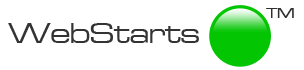https://youtu.be/M9A2brE5oZM
In this article I'll show you how to resize images using WebStarts. Resizing your images will help your pages load faster and give you a more streamlined, better looking layout. To resize your images using WebStarts.com website builder follow these steps.
Step 1.
Upload an image to WebStarts. To upload an image to WebStarts you must first login to your account and choose the page you'd like to add the resized image to. Once you've done that click on the "insert image" icon. You'll see the option to upload an image from your computer. Choose an image from your local computer to upload.
Step 2.
Once your image is uploaded go ahead and click on the image thumbnail that appears in your file manager and then click the 'insert image' button. The image will be added to your page.
Step 3.
Click on the image you just added to your web page in order to select it. Once selected click on the 'edit' icon. You will then see a number of image editing icons. Click on the one labeled resize. You can now type in the new size of your image. Enter the width and height you would like to resize your image to and then click apply.
Step 4.
With the original image selected click on the red "X" to remove it from your web page. Then click on the insert image icon again and this time choose to add the resized image to your page. The resized image will now be displayed on your web page and can be dragged and dropped wherever you would like it to appear.
The ability to resize and edit images are just a few of the hundreds of features offered through the WebStarts website builder. WebStarts provides website building tools that are powerful enough for professionals, but easy enough for everyone. You can sign up for a free website by visiting WebStarts.com