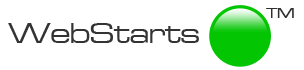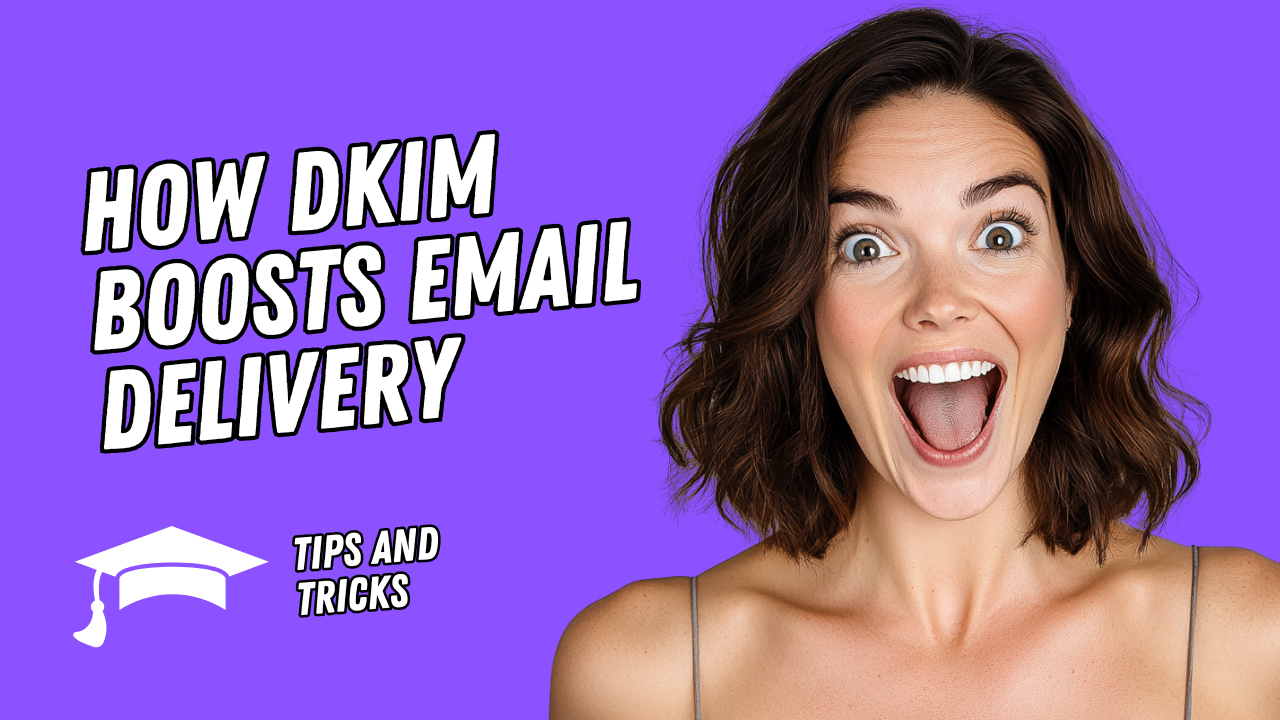
How to Use DKIM to Improve Email Delivery
DomainKeys Identified Mail (DKIM) is a powerful email authentication protocol that helps verify the authenticity of an email sender and ensures the message remains unaltered during transit. By implementing DKIM, you can improve email deliverability, reduce the chances of your emails landing in spam folders, and enhance your sender reputation. This article provides a step-by-step guide on how to set up and use DKIM effectively.
What is DKIM?
DKIM stands for DomainKeys Identified Mail. It uses cryptographic signatures to confirm that an email was sent from an authorized domain and hasn’t been tampered with. A DKIM signature is added to the email header, which receiving mail servers verify using a public key published in the sender’s DNS records. When combined with SPF (Sender Policy Framework) and DMARC (Domain-based Message Authentication, Reporting, and Conformance), DKIM forms a robust defense against email spoofing and phishing.
Why Use DKIM?
- Improves Deliverability: DKIM helps email providers trust your emails, increasing the likelihood they reach the recipient’s inbox.
- Protects Sender Reputation: Authenticated emails signal legitimacy, reducing the risk of being flagged as spam.
- Prevents Spoofing: DKIM ensures that malicious actors can’t forge emails from your domain.
- Enhances Trust: Recipients and email servers are more likely to trust emails with verified DKIM signatures.
Step-by-Step Guide to Implementing DKIM
Step 1: Generate a DKIM Key Pair
DKIM uses a public-private key pair for authentication. The private key signs outgoing emails, while the public key is published in your domain’s DNS records for verification.
- Choose a DKIM Selector: A selector is a unique identifier for your DKIM key pair (e.g.,
selector1). It allows you to use multiple DKIM keys for different purposes. - Generate Keys: Use a DKIM key generation tool provided by your email service provider (ESP) or a third-party tool like OpenSSL. For example, using OpenSSL:
This generates a private key (openssl genrsa -out dkim_private.pem 2048 openssl rsa -in dkim_private.pem -pubout -out dkim_public.pemdkim_private.pem) and a public key (dkim_public.pem). - Store the Private Key Securely: Keep the private key safe and share it only with your email server or ESP.
Step 2: Configure Your Email Server
Add the private key to your email server or ESP to sign outgoing emails. The process varies depending on your platform. Below are examples for common platforms:
-
SendGrid:
- Log in to your SendGrid account.
- Navigate to Settings > Sender Authentication.
- Select DKIM and upload your private key or let SendGrid generate one for you.
- SendGrid will provide a DNS TXT record for the public key.
-
Postfix (Self-Hosted):
- Install a DKIM signing tool like OpenDKIM.
- Configure OpenDKIM with your private key and selector.
- Update your Postfix configuration to integrate with OpenDKIM.
-
Google Workspace:
- Go to Google Admin Console > Apps > Google Workspace > Gmail > Authenticate email.
- Generate a DKIM key and download the public key for DNS configuration.
Step 3: Publish the DKIM Public Key in DNS
The public key must be added to your domain’s DNS records as a TXT record so receiving servers can verify the DKIM signature.
-
Format the TXT Record:
- The record name is typically:
<selector>._domainkey.<yourdomain.com>. - The value is your public key, formatted as a DNS TXT record, often starting with
v=DKIM1; k=rsa; p=.... - Example:
selector1._domainkey IN TXT "v=DKIM1; k=rsa; p=MIGfMA0GCSqGSIb3DQEBAQUAA4GNADCBiQKBgQC..."
- The record name is typically:
-
Add the Record to Your DNS:
- Log in to your DNS provider (e.g., GoDaddy, Namecheap, Cloudflare).
- Create a new TXT record with the selector name and public key value.
- Save the changes and allow up to 48 hours for DNS propagation.
Step 4: Test Your DKIM Setup
After configuring DKIM, verify that it’s working correctly:
- Send a Test Email: Use your email server or ESP to send a test email to a service like Gmail or a DKIM testing tool.
- Check the Email Headers: In Gmail, open the email, click the three dots, and select Show original to view the DKIM signature. Look for
DKIM: PASS. - Use DKIM Testing Tools: Tools like MXToolbox or DKIMCore.org can validate your DKIM setup by checking the DNS record and signature.
Step 5: Monitor and Maintain DKIM
- Rotate Keys Periodically: For security, generate new DKIM key pairs every 6–12 months and update your DNS records accordingly.
- Monitor Email Deliverability: Use tools like Postmaster Tools (for Gmail) to track your sender reputation potmaster.tools reputation and ensure your emails are being delivered.
- Combine with DMARC and SPF: For maximum effectiveness, implement SPF and DMARC alongside DKIM to create a comprehensive email authentication strategy.
Common Pitfalls to Avoid
- Incorrect DNS Records: Ensure the TXT record is correctly formatted and propagated.
- Mismatched Selector: Verify that the selector in your email server matches the one in your DNS record.
- Key Length: Use at least a 2048-bit key for better security (1024-bit keys are considered weak).
- Improper Configuration: Double-check your email server’s DKIM settings to ensure the private key is correctly applied.
Conclusion
Implementing DKIM is a critical step in securing your email communications and improving deliverability. By following these steps—generating a key pair, configuring your email server, publishing the public key in DNS, and testing the setup—you can establish trust with email providers and protect your domain from spoofing. Combine DKIM with SPF and DMARC for a robust email authentication strategy, and monitor your setup regularly to maintain a strong sender reputation.