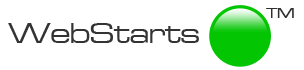https://youtu.be/QSsKUjD7-GQ
Have you ever needed to get a signed contract from a client but it required the cumbersome process of dealing with fax machines and scanners? Getting contracts signed is one of the biggest points of friction when it comes to securing a deal. Now with a new application from a company called HelloSign you can solve this problem by putting legal, signable contracts directly on your website. HelloSign is free to use. Here's how you set it up.
Step 1
You'll need a contract. Once you've created a contract on your computer you'll want to go to HelloSign.com and sign up for an account. You can sign up using your Google ID so it's a breeze.
Step 2
Click on the tab that says "Create a reusable document" and then click on the "upload files" button. You'll see your file is uploaded and processes after a few seconds.
Step 3
Enter the role name for the person signing. For example_ client, manager, director, etc.
Step 4
Click the button labeled "Prepare the document for signing". Once you do this your document will be displayed in the editor. You can drag and drop a signature box, text box, date field, or checkbox from the top of the editor to where you want the corresponding field to be displayed in your document. For example_ Drag a textbox to wherever on the document you'd like to have someone type information.
Step 5
With your document all set to be completed and signed click save and a link to your document will be generated. When your client goes to sign the document they will be asked to verify their email. If you want to turn off that feature be sure to click the button labeled "Activate in-person signing". That will allow people to sign the document without verifying their email. Keep in mind this puts the responsibility of verifying the identity of the signer solely on you as the website owner.
Step 6
Copy the link to your contract to your clipboard, login to your WebStarts account, and choose to edit the page where you'd like to add a link to the contract. You can type some text helping your clients know where to click in order to sign the online contract. For example you can type "Click here to view and sign our agreement".
Step 7
Choose the text or image you want to link from in the WebStarts editor and then click on the link icon from the toolbar. Click the "Link to another website" tab and paste the link to your contract into the web address field. Choose your link appearance options and then click save.
Your site visitors will now be able to got to your website, click on the link, and sign the contract. Once the contract is signed you will receive an email notification from HelloSign.